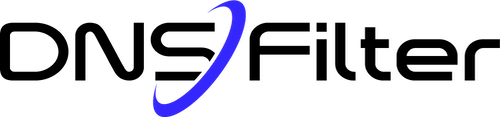Share this
Everything you need to know about Roaming Clients
by Josh Lamb on May 30, 2019 12:00:00 AM
With the launch of Roaming Clients we thought we would share a few frequently asked questions:
What exactly is a Roaming Client?
A Roaming Client is a tiny piece of software that is installed on a device, where it always runs in the background. It’s primary job is to do two things:
- Ensure all device DNS requests go to DNSFilter where they can be protected and filtered
- Embeds the device identity in the DNS requests
Why would I want to use a Roaming Client?
Customers primarily use Roaming Clients to:
- Ensure that devices are protected and filtered when they leave your secure network
- Enforce device level policies (like different policies for IT managers or executives)
- Get device level reporting (since the device ID is embedded in the DNS request)
What kind of devices can you install Roaming Clients on?
In short, any device! Roaming clients can be installed on Windows, Mac, Chrome, iOS or Android devices. Due to Apple policies, iOS devices must be in “Supervised Mode” which means they won’t work with “Bring your own device” setups.
How are Roaming Clients installed on users devices?
During the testing phase, you can simply download the appropriate Roaming Client and install it on your device. When you are ready to roll out the roaming clients to the rest of the organization, they can be installed silently in the background using your device management software. We have deployment guides for every platform to make it easy.
Can users delete the Roaming Client software?
Not if it’s installed properly. On mobile devices, Mobile Device Management (MDM) software designates the Roaming Client as a mandatory app that cannot be uninstalled. On desktop devices, the client requires Admin privileges to remove. On Windows machines, the client can be hidden on the desktop, as well as add/remove programs.
Where can I try Roaming Clients?
First, if you haven’t created an account yet start your free trial. Inside the Dashboard select “Deployments” then you will see the option to select “Roaming Clients”. From there click the “Install” tab to get started.
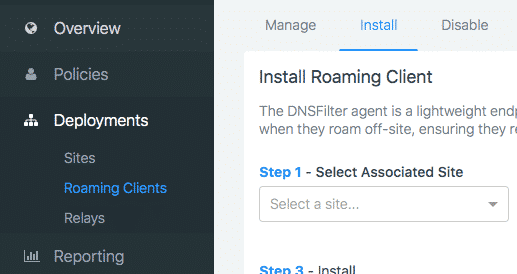
How can I learn more?
When you’re ready, you can create your free trial where you can download and test the Roaming Clients. Or you can peruse the Roaming Client documentation.
Share this
 Tycoon 2FA Infrastructure Expansion: A DNS Perspective, and Release of 65 Root Domain IOCs
Tycoon 2FA Infrastructure Expansion: A DNS Perspective, and Release of 65 Root Domain IOCs
Our analysis of Tycoon 2FA infrastructure has revealed significant operational changes, including the platform's coordinated expansion surge in Spanish (.es) domains starting April 7, 2025, and evidence suggesting highly targeted subdomain usage patterns. This blog shares our findings from analyzing 11,343 unique FQDNs (fully qualified domain names) and provides 65 root domain indicators of compromise (IOCs) to help network defenders implement mo...
 The Best Content Filter Software Checklist: A Buyer's Guide to DNS-Level Protection
The Best Content Filter Software Checklist: A Buyer's Guide to DNS-Level Protection
Staying Ahead with Smarter Web Filtering
Across every industry and network environment, content filtering isn’t just a matter of productivity, it’s a front line of defense. From malware and phishing to compliance risks and productivity drains, the threats are real, and the stakes are high.
 Smarter DNS Policies: What You Should Be Blocking (But Probably Aren’t)
Smarter DNS Policies: What You Should Be Blocking (But Probably Aren’t)
DNS filtering is a foundational layer of defense and helps to fortify the strongest security stacks. Most organizations use DNSFilter to block the obvious: malware, phishing, and adult content. That’s a great start, but many are missing out on the broader potential of DNS policies.