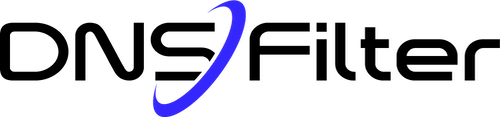Everything you need to know about Roaming Clients
by Josh Lamb on May 30, 2019 12:00:00 AM
With the launch of Roaming Clients we thought we would share a few frequently asked questions:
What exactly is a Roaming Client?
A Roaming Client is a tiny piece of software that is installed on a device, where it always runs in the background. It’s primary job is to do two things:
- Ensure all device DNS requests go to DNSFilter where they can be protected and filtered
- Embeds the device identity in the DNS requests
Why would I want to use a Roaming Client?
Customers primarily use Roaming Clients to:
- Ensure that devices are protected and filtered when they leave your secure network
- Enforce device level policies (like different policies for IT managers or executives)
- Get device level reporting (since the device ID is embedded in the DNS request)
What kind of devices can you install Roaming Clients on?
In short, any device! Roaming clients can be installed on Windows, Mac, Chrome, iOS or Android devices. Due to Apple policies, iOS devices must be in “Supervised Mode” which means they won’t work with “Bring your own device” setups.
How are Roaming Clients installed on users devices?
During the testing phase, you can simply download the appropriate Roaming Client and install it on your device. When you are ready to roll out the roaming clients to the rest of the organization, they can be installed silently in the background using your device management software. We have deployment guides for every platform to make it easy.
Can users delete the Roaming Client software?
Not if it’s installed properly. On mobile devices, Mobile Device Management (MDM) software designates the Roaming Client as a mandatory app that cannot be uninstalled. On desktop devices, the client requires Admin privileges to remove. On Windows machines, the client can be hidden on the desktop, as well as add/remove programs.
Where can I try Roaming Clients?
First, if you haven’t created an account yet start your free trial. Inside the Dashboard select “Deployments” then you will see the option to select “Roaming Clients”. From there click the “Install” tab to get started.
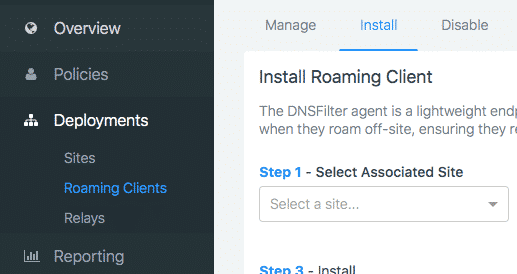
How can I learn more?
When you’re ready, you can create your free trial where you can download and test the Roaming Clients. Or you can peruse the Roaming Client documentation.
 Inside Business Email Compromise Scams: How to Protect Your Business
Inside Business Email Compromise Scams: How to Protect Your Business
The Scam That Outsmarts Awareness Training
It starts with a routine email.
 How to choose the right DNS provider for the job
How to choose the right DNS provider for the job
Choosing a DNS provider used to be about speed. Today, it’s about security. The Domain Name System (DNS) has evolved from a simple directory of the internet into a critical control point for visibility, compliance, and protection. The right provider can identify and block malicious activity before it ever reaches your endpoints, keeping your users safe—no matter where they connect. That’s why DNS filtering has become one of the most effective, ...